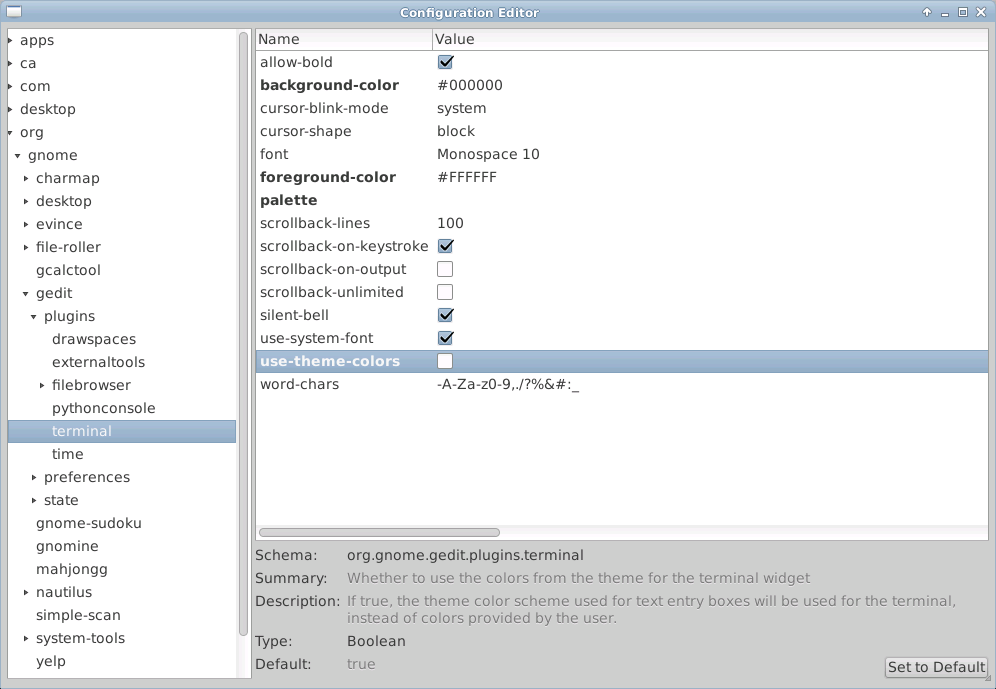Random small break-fix or enlightening ideas
XFCE has been my desktop of choice for some time now, but I still use some Gnome apps, like gedit. It seems to have developed some quarks though when installed in an XFCE environment. The terminal color scheme is one of them. Here is how to fix it.
First, let’s make sure the necessary packages are installed.
[root]$ apt-get install gedit gedit-plugins gnome-terminal dconf-editor
Launch gedit, enable the desired plugins including the bottom pane and the terminal. Take a look at how the terminal colors look – may not be pretty.
Launch dconf-editor. Navigate to org -> gnome -> gedit -> plugins -> terminal. Make the below changes.
- background-color:
#000000 - foreground-color:
#FFFFFF - palette:
null - use-theme-colors:
false
Verify settings with this screenshot:
Once the settings have been changed, close and relaunch gedit. The terminal colors should look more appealing now.